How to Add a Business Account Windows 10 OneDrive and Mobile
With the availability of the new OneDrive Sync Client in Windows 10, users utilizing SharePoint within their organization can quickly add and manage business accounts.
| May 24, 2016 in
With the availability of the new OneDrive Sync Client in Windows 10, users utilizing SharePoint within their organization can quickly add and manage business accounts. If you are running an older version of Windows, you will need to update to the new client. We previously looked at the new universal OneDrive app for Windows 10, which also supports adding business accounts.
If you weren’t aware, this ability has been available on the mobile side of things already. So, let’s take a look at how to setup an account on Windows, iOS, Android, and on a Mac.
Add a Business Account to OneDrive Sync Client
Windows 10
Right-click the OneDrive icon located in the Notification Area then click Settings.
Select the “Account” tab then click Add a Business account .
Then you’ll be prompted to sign in using your Office 365 Businesscredentials.
Click Next to configure your OneDrive folders. You can choose another location such as a drive or partition or stick with the default. Then select the folders you would like to sync.
A separate OneDrive for Business client will be added to your Notification Area.
You can also access it from within File Explorer.
OneDrive Universal App for Windows 10
If you are using the new OneDrive Universal Windows App, you can add a business account from the hamburger menu and choose “Account settings”.
Click Add account , and sign in using your Office 365 credentials.
iOS and OS X
If you use OneDrive on iOS and OS X, you can set up your business account there, too. On iOS, tap the account icon, click Add Business account, and sign in.
Click the account icon to switch between personal and work accounts on the fly.
On OS X, launch the OneDrive app, choose the OneDrive icon on the menu bar, and then click on Preferences.
Next, select the Account tab and then click on Add a Business Account . Follow the on-screen instructions to sign in.
Proceed to configure OneDrive to sync your folders just like you would on Windows. Also, like on Windows, a OneDrive icon is added to the menu bar for quick access to manage your OneDrive Business settings.
Android
The process is similar on Android, too. Launch the OneDrive app, tap the hamburger menu, tap Add OneDrive for Business , and sign in.
Microsoft is also pushing out a new feature for the OneDrive desktop client, which lets you manually set upload and download speeds.
About Andre Da CostaBased on the Caribbean Island of Jamaica, Andre is a certified computer technician and Microsoft Most Valuable Professional since 2010. Previously the lead review editor at ActiveWin.com and contributor at Notebooks.com, Andre is now a contributing author for groovyPost.com.
Don't Miss a Single Tip!
No comments yet.
Don’t Miss a Single Tip!
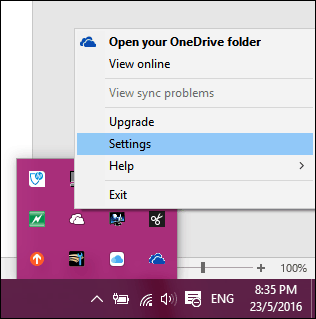



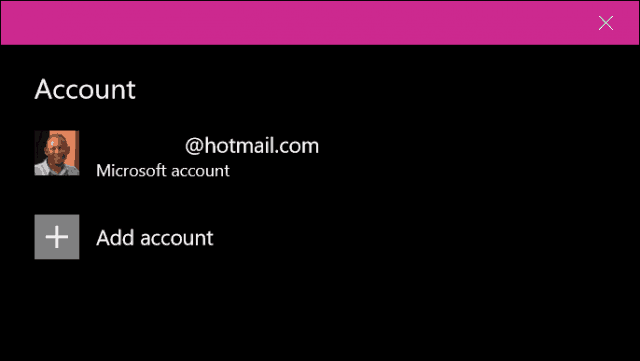

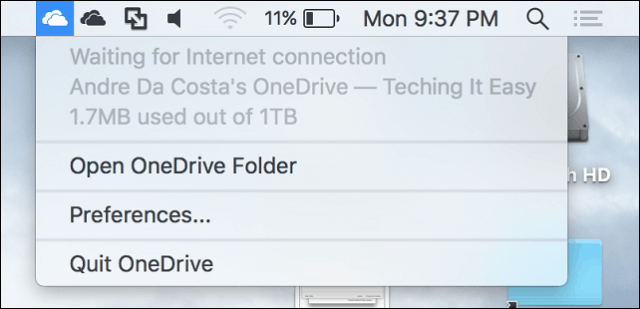

Comments
Post a Comment